Have you ever wanted to send an email to someone that included a moving image of a kangaroo scratching their belly? Well now you can!
Animated pictures are in what's known in the tech world as Graphics Interchange Format (or, GIF) which allow short videos to replay on a loop for the viewer. There are many sites out that host GIFs for people to use (like Giphy.com) but in order to a GIF in an email, a user has to first download the GIF to the hard drive of a computer, and then upload it as an image. This will insert the moving image in the body of the email.
To save a step in this process, simply add the Giphy for Gmail extension to your Chrome settings, and an icon will appear at the bottom of your email as you compose it. This will allow you to search for GIFs hosted on Giphy's website and instantaneously add them to the body of your email without having to download and then upload the file.
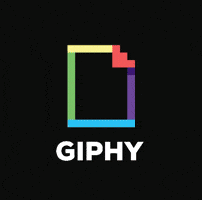
Sit back, and enjoy sending email again!
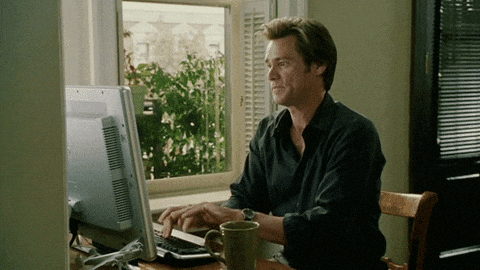
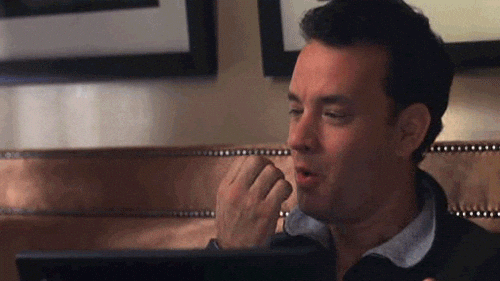
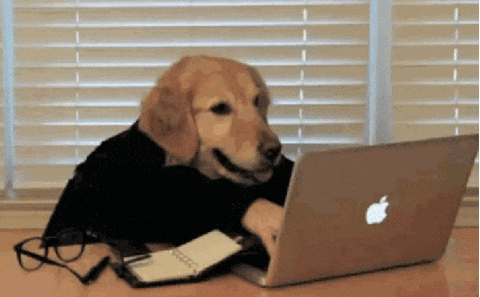
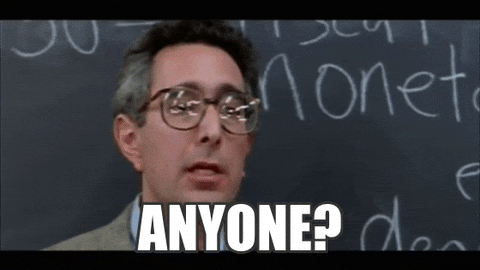
*Please be aware that not all GIFs hosted on Giphy.com are school appropriate. Make sure to preview anything before adding it to an email.











