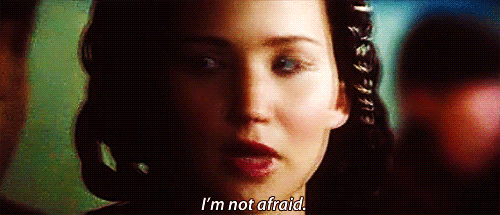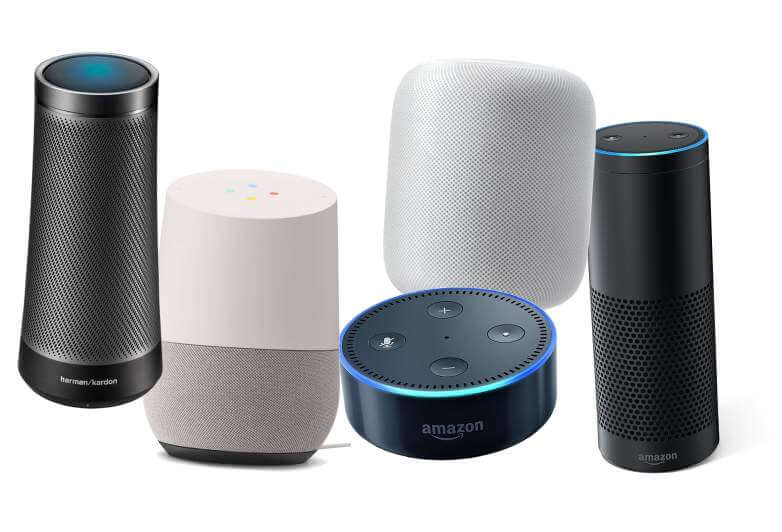This week the Ed Tech Team as well as other Westerville staff went to the Ohio Education Technology Conference. This year's theme was Artificial Intelligence and there were a number of speeches and sessions focused on how AI might transform the world of education. We learned a ton of cool stuff and are bringing the highlights (and accompanying resources) back to you! Below is a small sample of the hundreds of sessions that were held over three days. Take a look at any/all that interests you!
Create a Self Organized Learning Environment!
SOLE is a specific program that has some value, but there are a number of features of the program that can be applied to many different circumstances. The framework is useful for guiding inquiry based learning. Links in the presentation contain a number of resources including question stems for beginning and inquiry process.
Google Doc add ons for students and teachers!
There are tons of great add ons (mini programs that extend the functionality of Google docs) there are options that allow rubrics, voice grading, equation editing, block distractions, and a host of other options including some interesting surprises!
Machine Learning with Google Explore and AI Experiments!
Google has a ton of experimental AI programs that can be applied to different classes. Many of these are also helping Google train their AI programs in how to recognize different inputs. For art and music teachers in particular, there are a ton of ways to create art or music from different interesting inputs (For example, creating music from how a painting looks) Other options are aimed at Universal Design for Learning and other accommodation that can make it much easier to reach students with particular needs such as real time closed captioning on Google Slides. Take a look at the hundreds of cool projects! The best part is they are open source and you can contribute your own if that is your inclination.
Clever Crazes for Kids: FREE Steam-integrated K-8 Academic Enrichment!
This site was created by U.C. and Purdue. It consists of different games and challenges for kids that revolve around STEAM learning. (Science/tech/engineering/art/math) The kicker here is that kids can earn real prizes for what they do here. The materials are fun and engaging and can be a nice supplement for kids.
Open Space: Open Education Resources from InfOhio!
InfoOhio has created a site where they gather Open Education Resources. These are free, completely modifiable materials that operate under Creative Commons Licensing which means that you can change them, cut them up, use them, etc. as long as the original author is credited. They are curating the resources on this site. Looking for something new to get away from repetitive textbook exercises? Start here! (or ask your tech coach- its what we do!)
Westerville signed on the Future Ready Framework awhile back and PD is ongoing about the different gears that make up the framework. All the gears are aimed at making sure students are...ready for the future
Smartphone Addiction!
Smartphones allow us to access ways of connecting with people, succeeding, sharing stories, and getting positive feedback as much as we want. This has led to adults and students becoming addicted to smart devices. Some interesting statistics were shared regarding the lack of self control that many people feel they have over the phone usage. This reality gives us the opportunity to have productive discussions about how to guide students (and adults) into using phones for productive reasons, not just for entertainment and breaking cycles of addiction while maintaining the positive impact of technology.
General themes!
Universal Design for Learning
is emerging as a new facet of education trends. Remember, the names are different, but the intent is the same. Give every student the best education possible using the tools we have available.
Applying Blended Learning in the classroom.
A number of teachers presented on how they are applying using technology and other tools to personalize learning for their students (again, good teaching wrapped in a trendy title) They offered a great chance to see things in action across every grade level. Many teachers were also open to having visitors. If this is something you are interested in, let your tech coach know and we can talk more about how to implement this.
Tools, Tools, Tools
In almost every session, presenters shared new and existing tools they use to improve the efficiency of their teaching and how their students access knowledge. There are far too many to list here, but we encourage you to think about things you have always wanted to do. Chances are that there are tools that will assist in doing that. Talking to your ed-tech coach or library media specialist is a great place to get started!
Pizza can be improved?
Apparently, it is possible to order a hot dog stuffed with pizza toppings with the bun created by...wait for it....a slice of pizza. According to all who tried it. This is a true game changer.
this is just the tip of all the different things that we saw at OETC. If you want to improve instruction, try something new, or just hear more about what we saw, let your Ed-Tech coach know!