Most web content creators and hosts like YouTube provide embed codes that allow users to insert direct, interactive links to content into their site. For example:
The embed code allows you to bring multiple sources of content into one place. You can even embed a website into another website! They can look intimidating, but the process is much simpler than you might think. Follow the steps below to insert content into Schoology or other sites.
How to Embed Content into another site
1. Find the content you want to insert
2. Many sites have either an embed button or a share button where you can find the code. If there is not one,this site has a way to do it through a process called the iframe.
3. the code you embed will look something like this <iframe width="560" height="315" src="https://www.youtube.com/embed/i9SSOWORzw4" frameborder="0" allow="autoplay; encrypted-media" allowfullscreen></iframe>
Wait! Don't be intimidated!
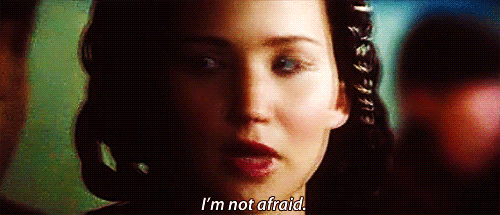
The great part is that you don't have to understand how HTML code works or even what is inside the code to embed it.
4. copy the code
5. Go to your Schoology page and access your assignment, page, or other place you want the content to appear and follow the steps in the picture below
Now your content should appear! Schoology and other sites also play nicely with Google products like Drive and YouTube. The insert content button on many pages allows you to import embed code directly without having to follow the steps above.
6. If you are using a different site, the process is similar, you just need to find a way to switch to HTML view for a moment. Sites like Weebly, Blogger, and Word Press all have these options.
A few tips:- You can play with the width/height numbers in the code to adjust the size of the content you embed.
-The Publish button (under file) in Google Slides, Docs, and Sheets can provide an embed code so you can directly link content into a page too (again, Schoology has easier ways of doing this through the Google Drive App, but for other sites it can be a useful tool.).
As always, feel free to contact your ed-tech coach with any questions or to learn more!
Happy Embedding!


No comments:
Post a Comment