Not that kind of Gale
Gale is "deeply integrated" which means any article can be pulled into an assignment, discussion, etc. from within Schoology itself.
Create an Assignment, etc. in Schoology: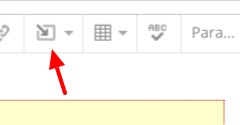
1. Create an assignment, discussion, etc. and choose the "insert content" button at the top menu bar
2. Choose a database from the list that pops up.
3. This will open the database within the assignment window. Find the article that you would like to include
4. When you find the article, look at the right menu bar. There are two options for including the article: embed or link. Embed will put the article inside the assignment window and give all Gale's tools to students within Schoology. Link will open Gale in a separate window
GALE truly provides an awesome amount of research possibilities and information: From analyzing different points of view on a topic, to deep looks at different topics in any subject area, we encourage you to explore these great resources with your classes.
