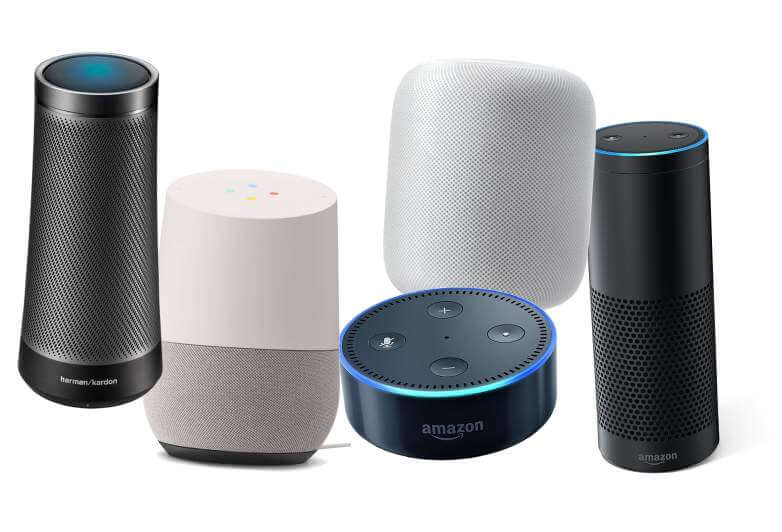The ever more ubiquitous Amazon Echo devices and other smart assistants like Google Home are great for home use. If you have one, you may have already realized some of the things it can do: play music, change the thermostat, read recipes, and a host of entertainment options. Most of these functions come from third part apps. There are thousands of existing skills or apps with more being added daily. One of the most useful functions is that a smart speaker has an answer to most questions you can ask. If you ever wondered what imitation vanilla extract is (you don't want to know), Alexa or Google has the answer. While all of this is a nice gimmick and a fun addition to your home, smart home devices have some useful applications for school as well.
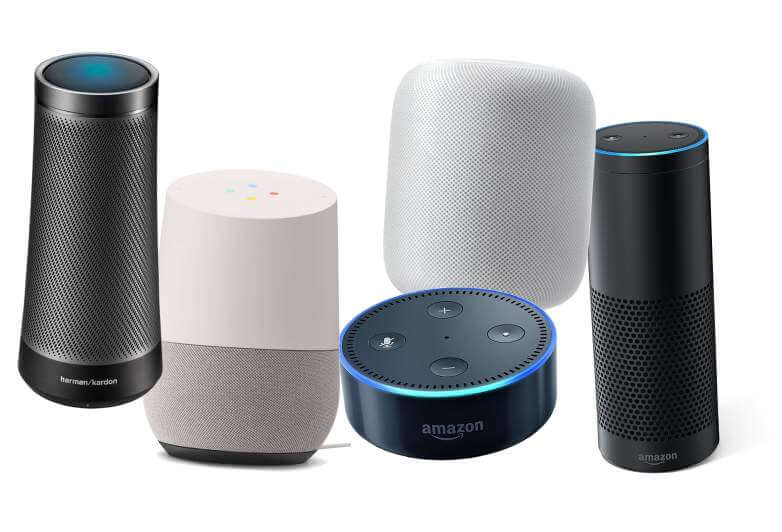
1.
Automating class procedures: Smart home devices can set timers, play music, keep calendars, and play reminders for transitions in classes allowing the teacher and students to focus on learning. They also has a number of built in skills like rolling dice, picking random numbers, picking cards, calculator, thesaurus, and dictionary functions as well. Simply ask for what you need and you get it!
2.
Specific questions: Smart home devices can also help students to find basic answers to questions they may have. If the teacher is busy working with a student and someone wonders how long the Great Wall of China is, they can ask and get an immediate answer all through using their voice.
3.
Custom Skills: Amazon recently created a system for creating custom Apps called
Skill Blueprints. You can choose from a variety of premade templates to create skills that can assist in the classroom. There are a large number of options, but some will be more useful in the classroom than others.
-Storyteller: Students and/or teachers can create custom made, interactive stories that follow a genre theme. Right now there are options for fairy tales, sci-fi, fables, and adventures.
-Custom Q&A: set up custom questions and answers for common questions in the classroom
-Babysitter: Avoiding the name, this skill allows you to set up instructions and steps to follow. This could be very useful for when a sub is in the room, or for setting up recurring sets of instructions for classroom procedures.
-Quiz/Flashcard programs: You can also create quiz and flashcard skills that are custom built for any subject area you might want. You can choose the questions, answers, and hints. There is a learn mode and a test mode for these skills as well.
-Others: To add a bit of fun depending on your classroom, there are customizable jokes, inspirations, insults, and games that can be used in the classroom as well.
But Wait! There's more!
Chromebooks have a built in voice assistant as well. It is turned off by default, but can be turned on. While there is not the level of customization available that Amazon has (for the moment) It can be used to control Google searches, timers, calculators, and other basic functions using your voice. If you would like to set it up, follow the instructions
here
If you have a smart device at home, try out the features and consider if it would be a good addition to your classroom. If you are interested in learning more, contact your Ed-Tech Coach! or check out the additional resources here:
ITSE on the use of digital assistants