Many people assume they are logged into the Chrome browser because they are properly logged into the Google web page. These are actually two different things, using the same account information to access their designated products. Logging into the Google web page allows a user to access their Gmail, Google Calendar, Google Drive, etc. This is different than what the Chrome browser offers.
On a desktop, if you open the Chrome browser, and see this icon on the top of your screen, you need to sign into Chrome. If you see your name listed instead of the head icon, you are already signed into Chrome.
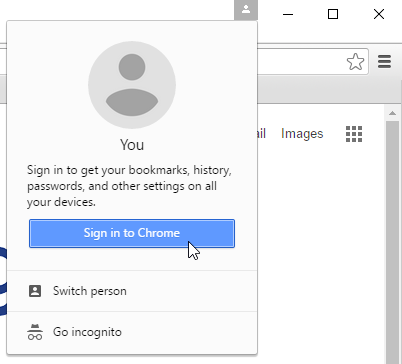
Click on the icon and click "sign into Chrome", and fill in your WCS Google account credentials. When prompted, click "link data" to access all of your Chrome bookmarks, Google Apps and Google Extensions.
Once you've done this, you shouldn't have to do it again on that particular computer again, unless you log out of the Chrome browser.
Please note, when using a Chromebook, this isn't necessary. Logging into a Chromebook automatically logs you into Google AND the Chrome browser, since that is the only browser available on a Chromebook.

This comment has been removed by a blog administrator.
ReplyDelete